
bedMATCH Experience User Guide
Our bedMATCH user guide will help you begin providing customers with science-based mattress recommendations and an exciting in-store experience.
Contents (Jump ahead to sections)
BedMatch Home Screen
Your experience and home screen may vary slightly, but the home screen is the default screen that will be shown the majority of the time. The customer will first see this screen, and as the screen says- all you need to do is touch the screen to begin the bedMATCH profile experience.

Pressing the restart button that is always present in the lower right-hand corner will return you to this screen, which is useful if you need to restart a profile for any reason.
Function Buttons
During the questionnaire section you will find additional function buttons at the bottom of the screen:
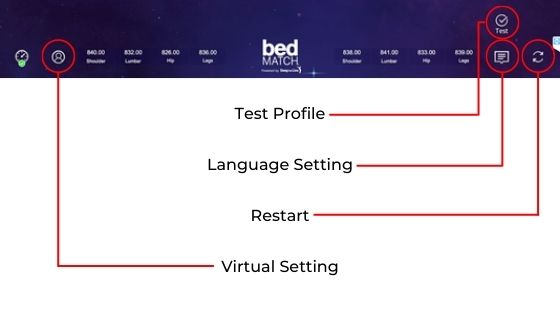
- Test: Only shown on the consultant entry screen at the bottom right, this option allow you to select “Test” instead of a consultant to test the systems’ function. It will run a typical profile, but bypass the ‘Start’ button after calibration to allow you to start the experience without anyone else present.
- Restart: Shown on all screens, this button will return you to the default home screen.
- Language Setting: This button shown on questionnaire screens allows you to switch between available language options.
- Virtual Setting: This button shown on questionnaire screens allows you to complete a profile without a customer lying on the mattress. It will ask more questions about the customer to determine their best mattress recommendation and will provide an instant result after the questionnaire rather than starting the experience. When this setting is activated, it will display a ‘no symbol’ on the button, indicating that the customer is not present for the experience.
Profile Questions
The bedMATCH process includes a questionnaire portion that allows the service to determine the best mattress for the customer, along with measurement data determined through the experience. These questionnaire screens are important for the accuracy of the recommendation. After touching anywhere on the default home screen, you will begin by selecting yourself as the consultant:

The next question is usually the name screen, where the customer enters their name or initials to help specify recommendations and/or mattress sides where applicable:
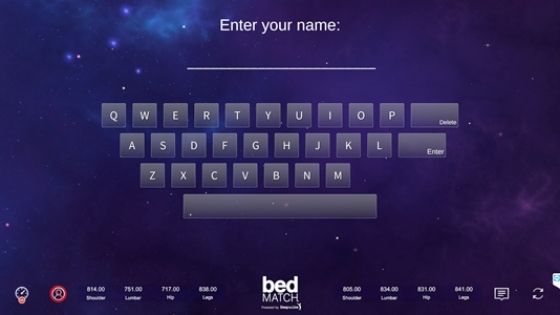
Once entered, an arrow will appear on the right side of the screen to move on to the body profile option screen, where a customer selects their gender and age bracket:
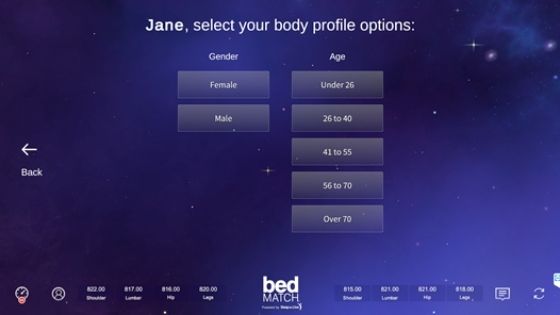
Once an option for each is selected, an arrow will again appear on the right side of the screen to move on to the lifestyle option screen, where a customer selects their main sleeping position and optionally selects any activities they conduct in bed:
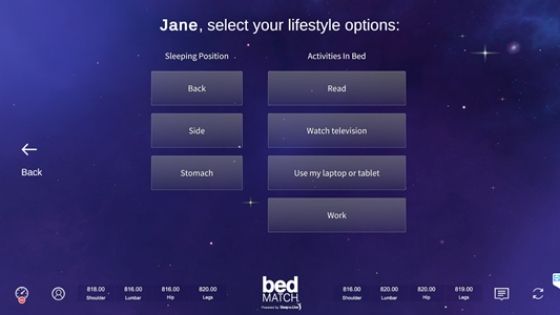
Once an option is selected for sleep position is selected, another arrow will appear on the right side of the screen (the activities in bed question does not need a selection to proceed). The next screen displays wellness options where the customer can share whether they have any health issues and select the areas where they experience pain:
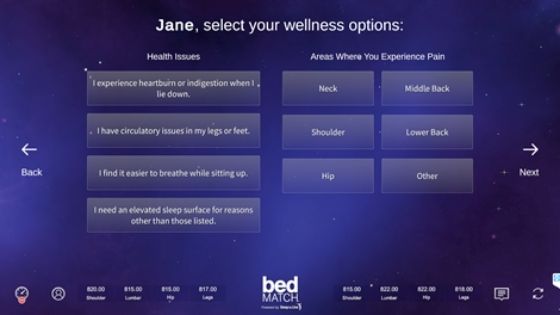
Selections on this screen are not necessary to proceed, as you can select the next arrow at any time on the right side of the screen.
The bedMATCH questionnaire will then ask the customer if they have a sleep partner. If the customer selects no, the questionnaire will either ask for email or process to calibration. If the customer selects yes, the questionnaire will ask if the sleep partner is physically present with the customer. If the customers sleep partner is present, the questionnaire will proceed to ask the sleep partner to enter the same information as the first customer. If the customer has a sleep partner but they are not present, the present customer will enter the information for the missing sleep partner.
Calibration and Positioning
Once the bedMATCH questionnaire portion is complete, the equipment will begin calibrating to prepare for the customer(s) to lie down on the diagnostic beds:

Note: If a customer lies down on the bed before it is calibrated, (including during the questionnaire portion) the beds will not calibrate correctly and will take longer to calibrate once the customer removes themselves from the bed.
When the calibration is complete, the screen will instruct the customer to lie down on either side of the diagnostic bed, or allow the customers to select which sides they will lie down on for the diagnostic process.

Once the customer(s) are positioned on the bed, you will need to press the large “Start” button to start the diagnostic experience for the customer(s).
BedMatch Results
Once the bedMATCH experience is complete, the screen will display a results page with information to assist you and the customer in selecting a mattress:
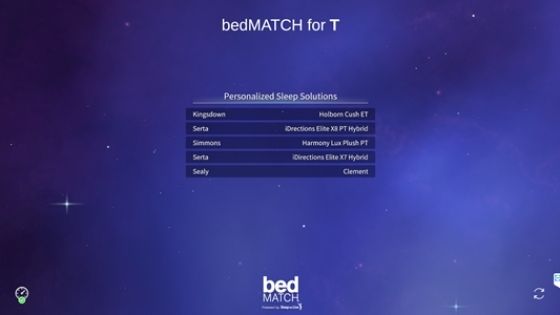
Now that you have reviewed our user guide, please review the bedMATCH Rep FAQs and troubleshooting guide, and let us know if you have any more questions.